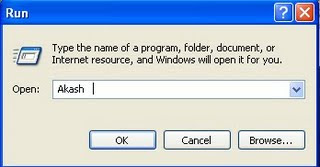How to uninstall Windows Messenger in Windows XP
Have you ever wondered how to uninstall Windows Messenger in Windows XP ? If you don't use instant messaging programs, you might just as well uninstall Windows Messenger so that Windows doesn't have to load it each time you start your computer.
It will speed up Windows XP startup.
Even if you do want to use an instant messaging program, you might want to uninstall Windows Messenger and use MSN Messenger or Windows Live Messenger instead.